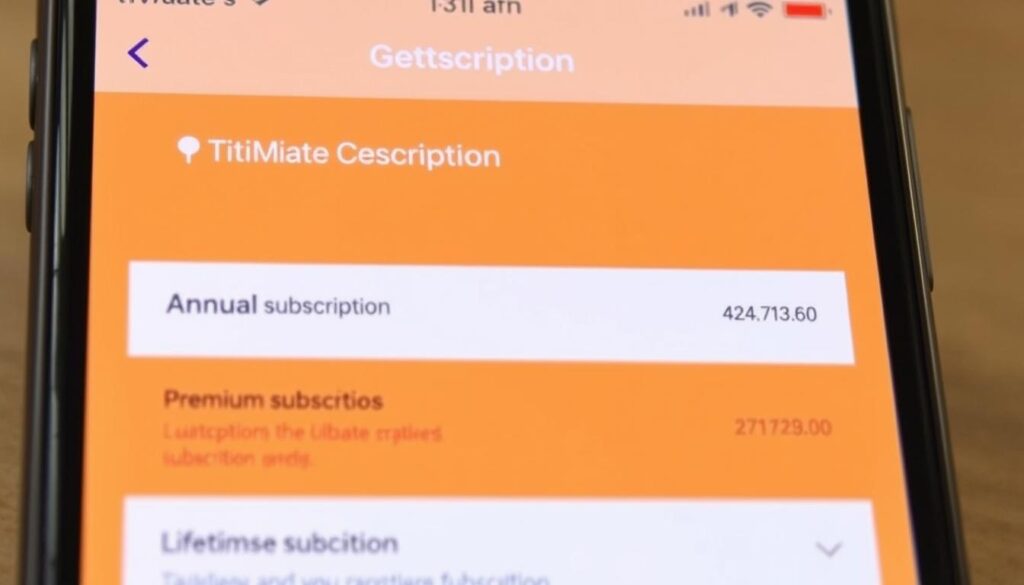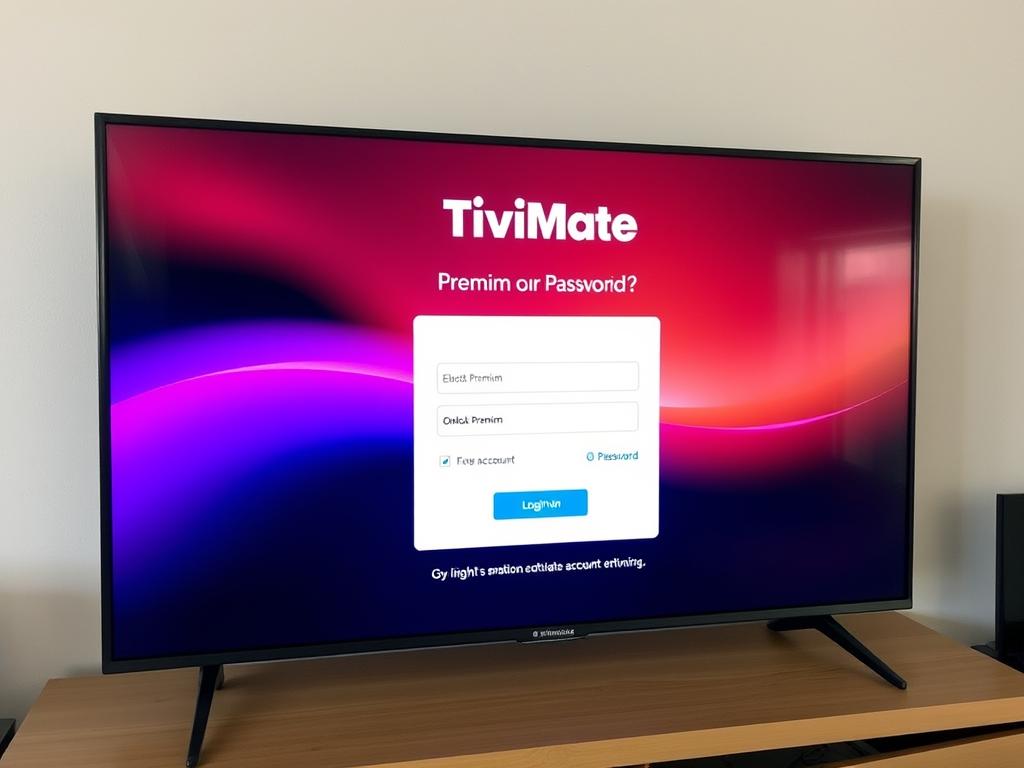Looking for a powerful, customizable IPTV player for your streaming needs? TiviMate IPTV Player has quickly become the go-to application for cord-cutters seeking a premium viewing experience on their Android and Fire TV devices. This comprehensive guide covers everything from basic setup to advanced customization, helping both beginners and experienced users get the most out of this feature-rich application.
What is TiviMate IPTV Player?
TiviMate IPTV Player is a specialized video player application designed for streaming television content through IPTV services. Unlike standard media players, TiviMate is specifically optimized for live TV streaming with an intuitive, customizable interface that resembles traditional cable TV guides while offering advanced features.
The application doesn’t provide content itself but serves as a platform where users can connect their subscribed IPTV services. It supports multiple playlist formats including M3U, Xtream codes, and Stalker Portal, making it compatible with most IPTV providers in the market.
Available for Android TV devices, Amazon Fire TV Stick, and other Android-based streaming devices, TiviMate offers both a free version with basic functionality and a premium version that unlocks its full potential.
Key Features of TiviMate IPTV Player
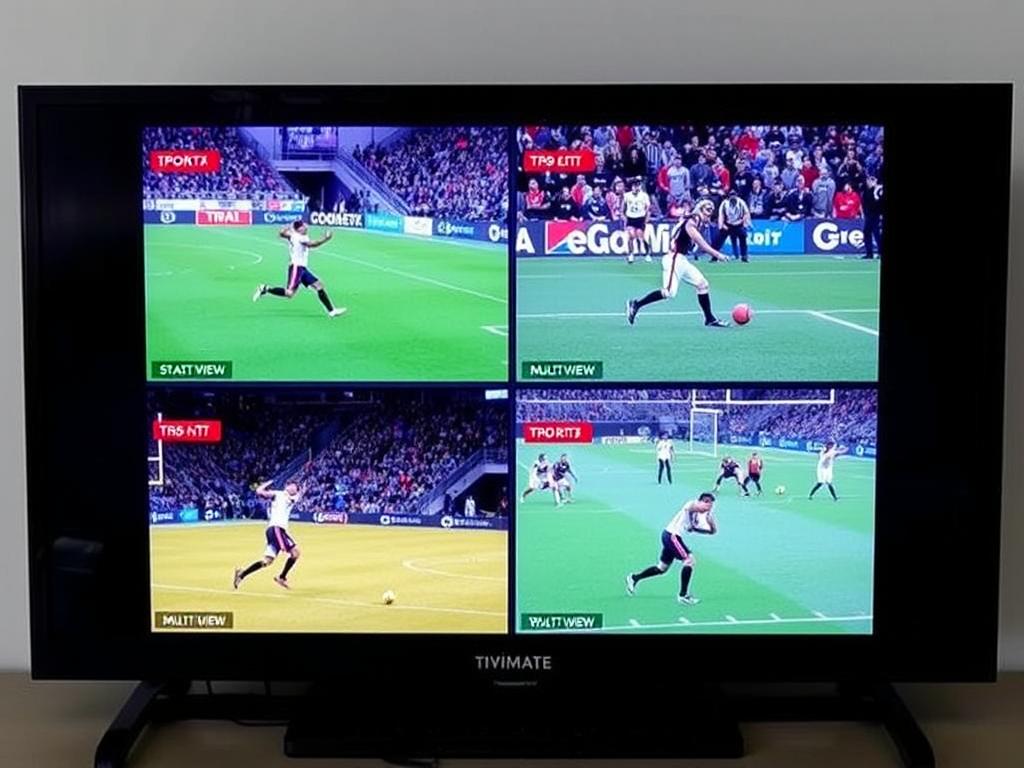
- Electronic Program Guide (EPG): Comprehensive TV guide with program information and scheduling
- Multi-screen Viewing: Watch multiple channels simultaneously
- Recording Capabilities: Schedule and manage recordings of live TV
- Catch-up TV: Access previously aired content (provider-dependent)
- Customizable Interface: Adjust layouts, colors, and channel organization
- Multiple Playlist Support: Combine multiple IPTV services in one interface
- Favorites Management: Create and organize favorite channels for quick access
- External Player Support: Use preferred video players for content playback
- Parental Controls: Restrict access to adult content
- Auto Frame Rate (AFR): Automatically adjust frame rate for optimal viewing
How to Install TiviMate IPTV Player
TiviMate is available for Android TV devices and Amazon Fire TV products. The installation process varies slightly depending on your device.
Installation on Android TV
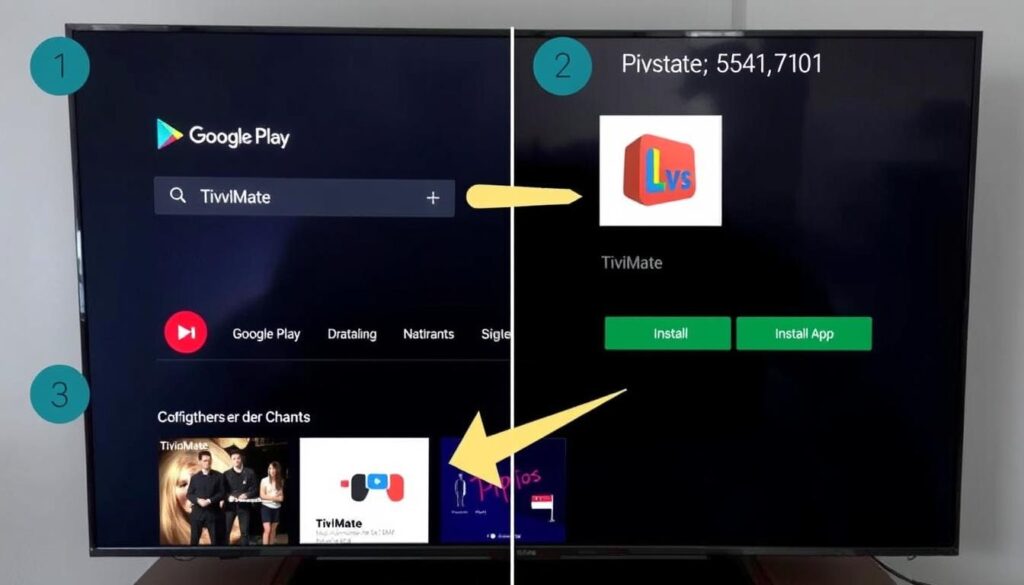
- Navigate to the Google Play Store on your Android TV device
- Search for “TiviMate IPTV Player”
- Select the official app by Alex Čebić
- Click “Install” and wait for the download to complete
- Once installed, open the app to begin setup
Installation on Amazon Fire TV Stick
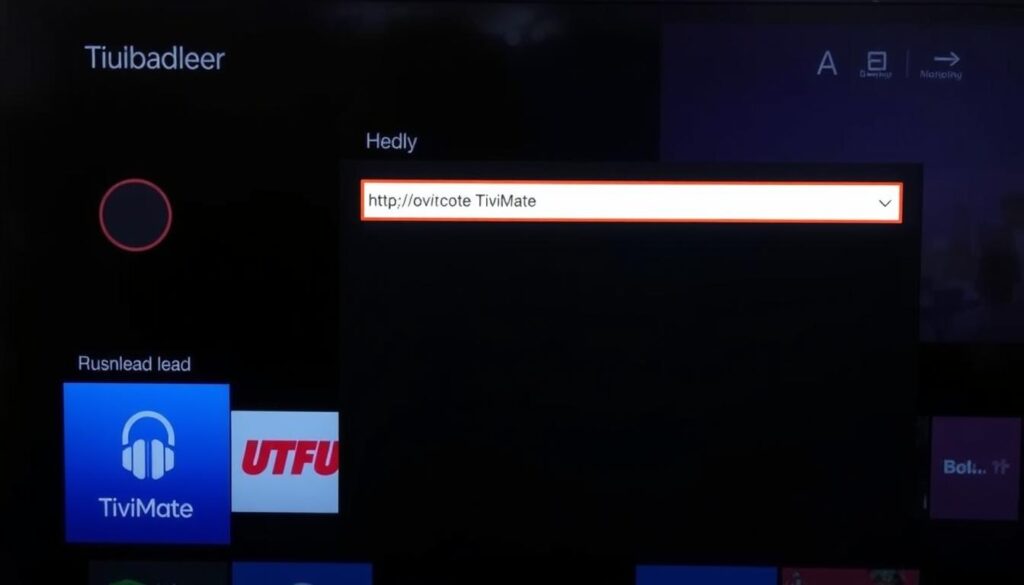
Since TiviMate isn’t available in the Amazon App Store, you’ll need to sideload it using the Downloader app:
- Install the Downloader app from the Amazon App Store
- Enable “Apps from Unknown Sources” in your Fire TV settings:
- Go to Settings > My Fire TV > Developer Options
- Enable “Apps from Unknown Sources” or “Install Unknown Apps”
- Enable permission for the Downloader app
- Open Downloader and enter the URL for TiviMate APK or use code 272483
- Click “Go” and wait for the download to complete
- Select “Install” when prompted
- Once installation is complete, click “Done”
- Delete the installation file to save space
Important: Always download TiviMate from official sources to avoid security risks. The official TiviMate developer is Alex Čebić.
Setting Up TiviMate with Your IPTV Service
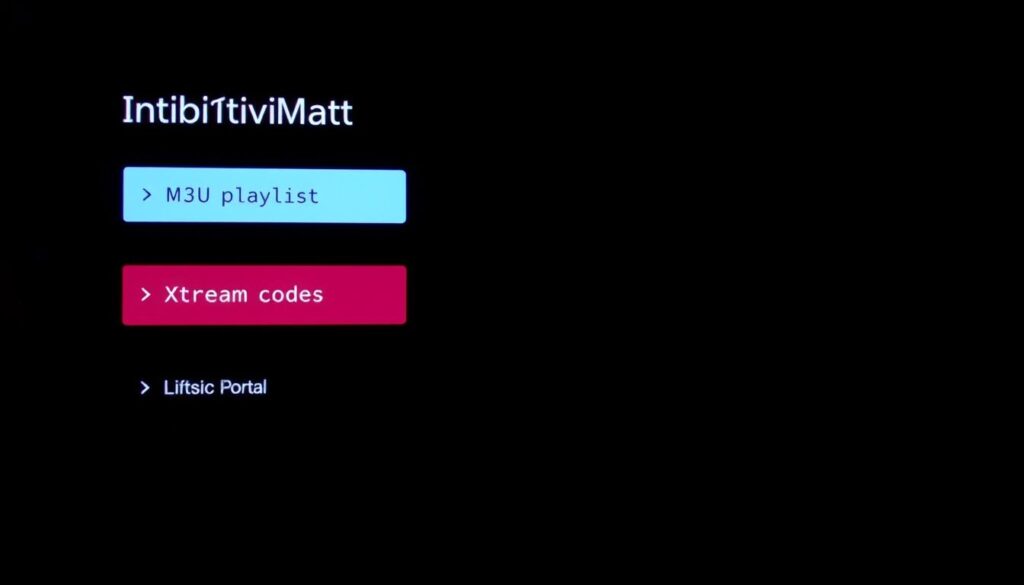
After installing TiviMate, you’ll need to connect it to your IPTV service. TiviMate supports multiple connection methods:
Adding an M3U Playlist
- Open TiviMate and select “Add playlist”
- Choose “M3U playlist”
- Select “URL” (or “Local file” if you have downloaded the playlist)
- Enter the M3U URL provided by your IPTV service
- Click “Next” and name your playlist
- Select “Done” to finish
Adding Xtream Codes
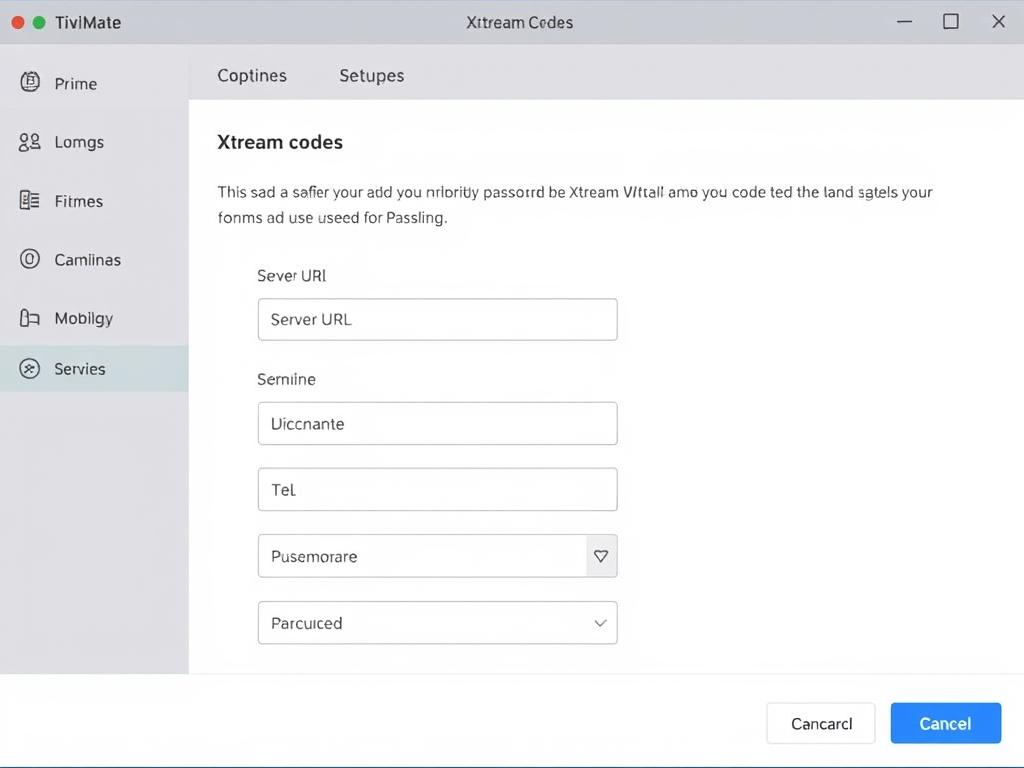
- Open TiviMate and select “Add playlist”
- Choose “Xtream codes”
- Enter your server URL, username, and password
- Click “Next” and name your playlist
- Select “Done” to finish
Setting Up EPG (Electronic Program Guide)
- After adding your playlist, go to Settings
- Select “EPG”
- Choose “EPG sources”
- Select your playlist and enter the EPG URL provided by your service
- Set “Past days to keep EPG” to 1-3 days
- Set “Update interval” to 24 hours
Tip: If your IPTV provider doesn’t supply an EPG URL, TiviMate can often use the default source included with your playlist.
Customizing TiviMate for the Perfect Viewing Experience
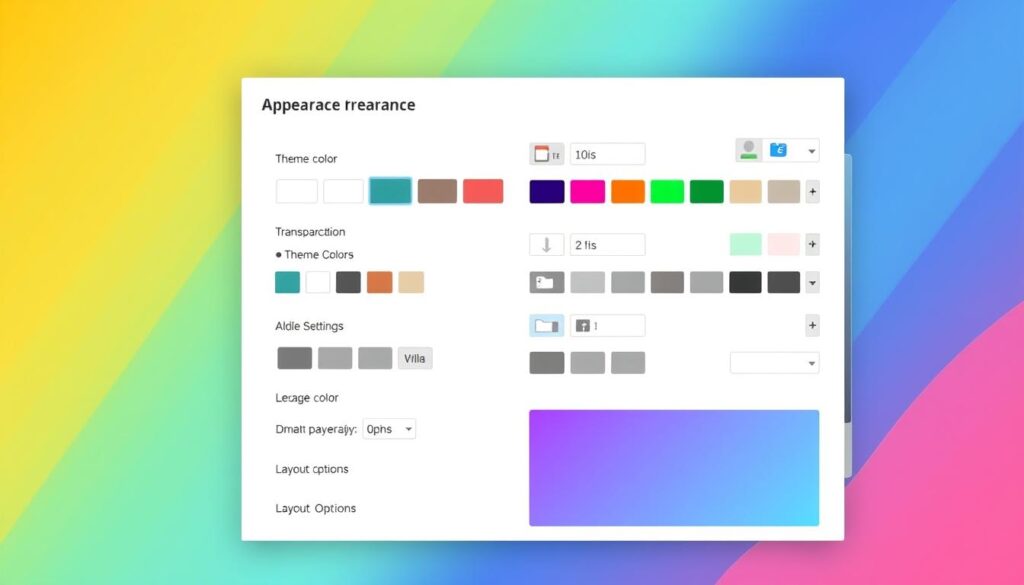
One of TiviMate’s greatest strengths is its high level of customization. Here’s how to personalize your experience:
Interface Customization
Appearance Settings
- Go to Settings > Appearance
- Adjust theme colors and transparency
- Modify channel list width
- Change font sizes
- Customize selection highlight color
TV Guide Customization
- Go to Settings > TV Guide
- Adjust time format (12h/24h)
- Set preferred TV guide size
- Configure channel logos display
- Set program information display options
Channel Organization
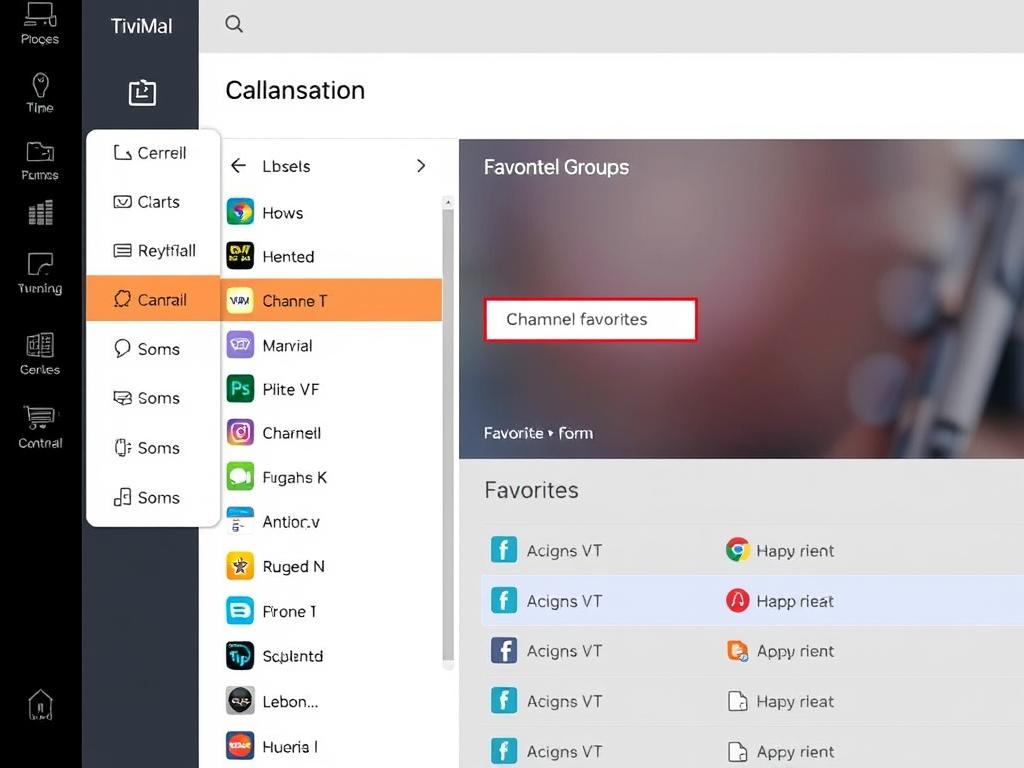
Creating Favorites
- Long-press on a channel while watching
- Select “Add to Favorites”
- Access favorites from the main menu
- Create multiple favorites groups (Premium)
Managing Groups
- Press Menu button in TV Guide
- Select “Group options”
- Choose “Manage groups”
- Toggle groups on/off or adjust positions
Parental Controls
Protect younger viewers by setting up parental controls:
- Go to Settings > Parental control
- Set and confirm a PIN code
- Choose what requires PIN verification:
- Playlists
- TV guide
- Group options
- Specific channels
Advanced Features and How to Use Them
Recording Live TV
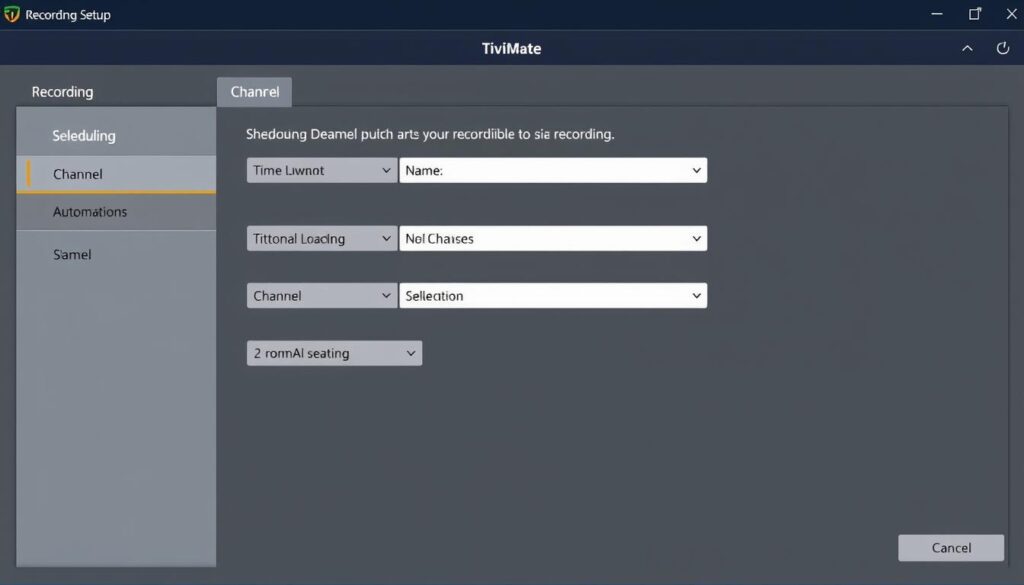
TiviMate Premium allows you to record live TV for later viewing:
- Live Recording:
- While watching a channel, press Select on your remote
- Choose “Record” from the options
- Select recording duration
- Scheduled Recording:
- Navigate to a future program in the EPG
- Long-press Select on the program
- Choose “Record”
- Adjust recording settings if needed
- Storage Setup:
- Go to Settings > Recordings
- Set storage location (external USB recommended)
- Configure recording format and quality
Multi-View Mode
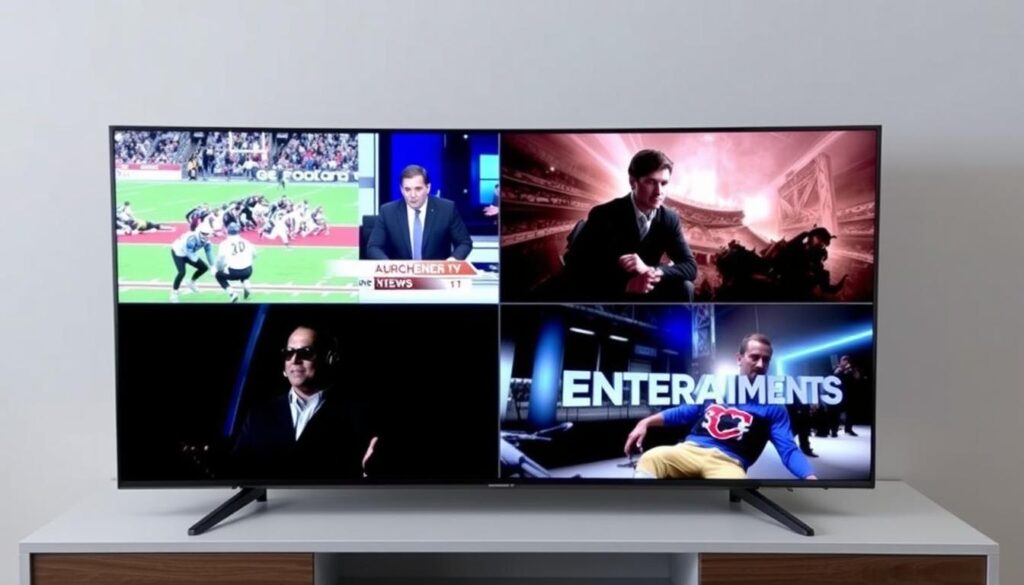
Watch multiple channels simultaneously (Premium feature):
- While watching a channel, press Select on your remote
- Choose “Multi-view” from the options
- Select the number of screens (2, 3, or 4)
- Navigate to each window to select different channels
- Press Back to exit multi-view mode
Catch-Up TV
Access previously aired content (requires provider support):
- Navigate to the EPG
- Scroll left to view past programs
- Select a past program with the catch-up icon
- Press Select to start playback
External Video Player Integration
Use your preferred video player for content:
- Go to Settings > Playback
- Enable “Use external player”
- Select your preferred player from the list
- Choose when to use external player (always or on demand)
Troubleshooting Common TiviMate Issues
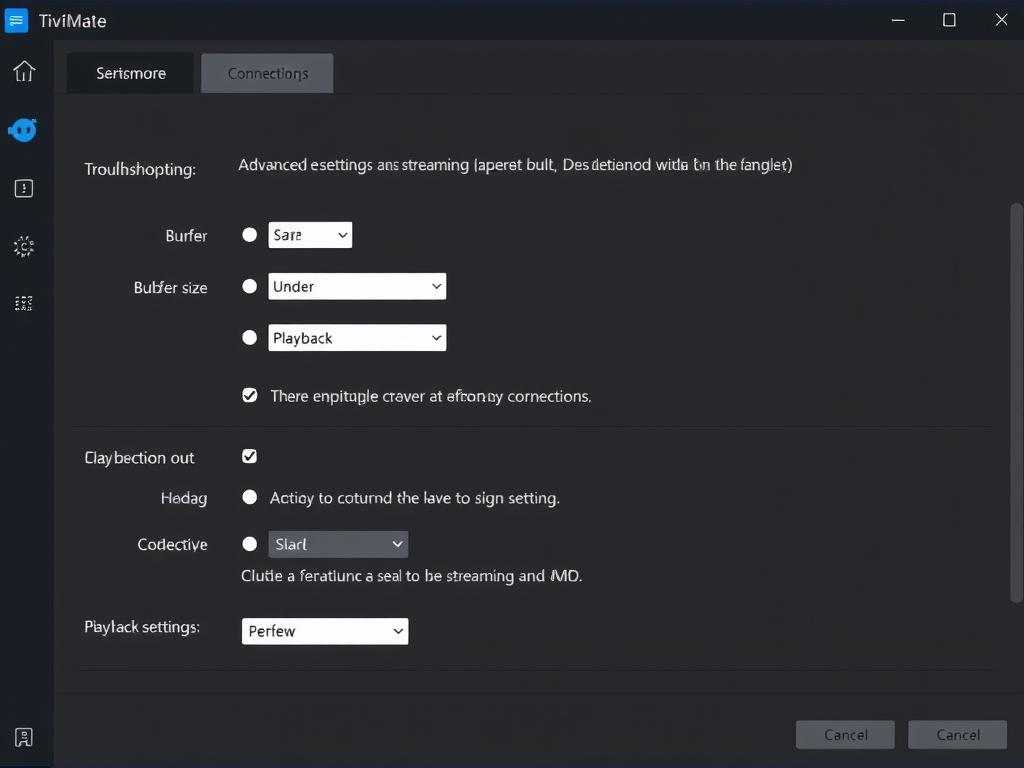
Buffering or Playback Issues
If you’re experiencing buffering:
- Go to Settings > Playback
- Increase “Buffer size” to Medium or Maximum
- Enable “Use hardware acceleration”
- Try different decoder options
- Check your internet connection speed
- Consider using a VPN if your ISP is throttling streaming
EPG Not Loading
If your program guide isn’t appearing:
- Go to Settings > EPG
- Select “Clear EPG” and then “Update EPG”
- Verify your EPG URL is correct
- Try enabling “Default source” if available
- Check if your IPTV provider’s EPG service is working
Channels Not Loading
If channels won’t play:
- Verify your subscription is active
- Update your playlist by going to Settings > Playlists > Update
- Try clearing app cache (Settings > General > Clear cache)
- Check if the issue is with specific channels or all channels
- Contact your IPTV provider to confirm service status
Audio Sync Issues
If audio and video are out of sync:
- While playing content, press Select on your remote
- Choose “Audio delay” from the options
- Adjust the delay (positive or negative) until synchronized
- Try using an external player if issues persist
Warning: Beware of fake TiviMate apps. The official developer is Alex Čebić, and the app should only be downloaded from the Google Play Store or through the official website.
Compatible IPTV Services
TiviMate works with most IPTV services that provide M3U playlists, Xtream codes, or Stalker Portal access. When choosing an IPTV service to use with TiviMate, look for these features:
Recommended Service Features
- M3U playlist or Xtream codes support
- Comprehensive EPG data
- Catch-up TV functionality
- HD and 4K channel options
- Stable servers with minimal downtime
- Multiple connections (for different devices)
Technical Requirements
- Minimum 10 Mbps internet connection
- 25+ Mbps recommended for HD content
- 50+ Mbps for 4K content
- Unlimited data plan (IPTV uses significant bandwidth)
- Compatible streaming device (Android TV, Fire TV)
Note: Always ensure you’re using legal IPTV services that have proper licensing for the content they provide. TiviMate is just a player and doesn’t provide any content itself.
TiviMate vs. Other IPTV Players
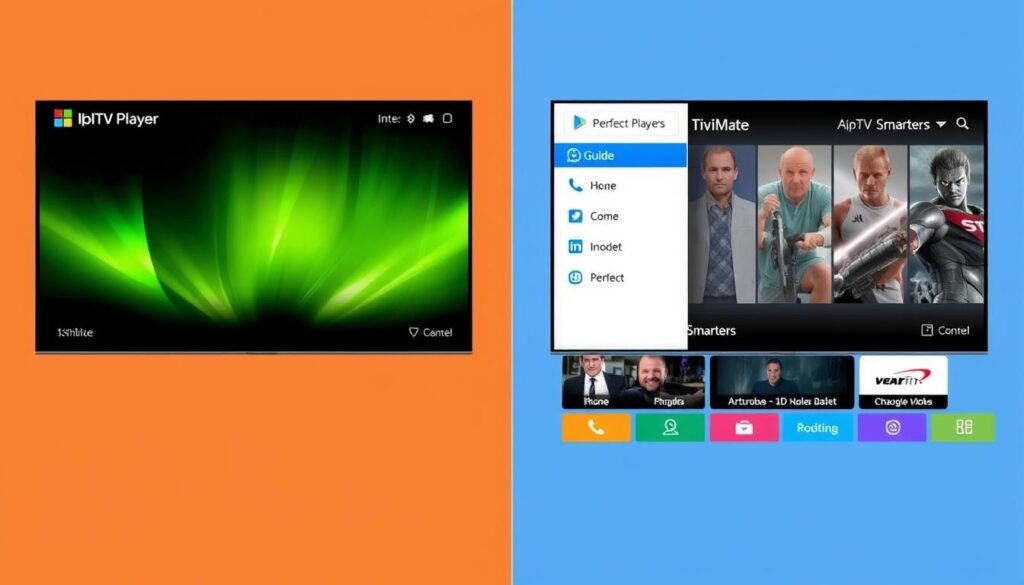
| Feature | TiviMate | IPTV Smarters | Perfect Player |
| User Interface | Excellent | Good | Basic |
| EPG Quality | Excellent | Good | Good |
| Multi-view | Yes (Premium) | Limited | No |
| Recording | Yes (Premium) | Limited | No |
| Customization | Extensive | Moderate | Limited |
| Catch-up Support | Excellent | Good | Basic |
| External Player | Yes | No | Yes |
| Price | Free/$4.99 yearly/$19.99 lifetime | Free | Free |
While there are many IPTV players available, TiviMate stands out for its polished interface and comprehensive feature set. The premium version offers significant advantages over free alternatives, particularly for power users who want maximum customization and advanced features like recording and multi-view.
Frequently Asked Questions
Is TiviMate IPTV Player legal?
Yes, TiviMate itself is completely legal. It’s simply a media player application that doesn’t provide any content. However, the legality of the content you access through TiviMate depends on your IPTV service provider and the licensing agreements they have for the content they offer.
Do I need a VPN with TiviMate?
A VPN is not required for TiviMate to function, but many users choose to use one for added privacy and to prevent potential ISP throttling of streaming traffic. Some IPTV services may also recommend using a VPN for optimal performance.
Can I use TiviMate on my smartphone or tablet?
TiviMate is designed specifically for Android TV devices and is not fully compatible with mobile phones or tablets. The interface is optimized for TV screens and remote controls rather than touch input.
How often is TiviMate updated?
TiviMate receives regular updates with new features and bug fixes. The frequency varies, but significant updates typically occur every few months. Premium users often get access to beta versions with new features before they’re released to free users.
Can I share my TiviMate Premium subscription?
Yes, a single TiviMate Premium subscription allows you to activate the app on up to 5 devices simultaneously. This makes the lifetime subscription particularly good value for households with multiple streaming devices.
Does TiviMate work with all IPTV services?
TiviMate works with most IPTV services that provide M3U playlists, Xtream codes API, or Stalker Portal access. If your provider offers any of these connection methods, TiviMate should be compatible.
Conclusion

TiviMate IPTV Player stands out as one of the most powerful, customizable, and user-friendly IPTV players available for Android TV and Fire TV devices. Its intuitive interface combined with advanced features like multi-view, recording capabilities, and extensive customization options make it the preferred choice for many IPTV enthusiasts.
While the free version offers basic functionality, the premium version unlocks TiviMate’s full potential at a reasonable price point, especially considering the lifetime option. Whether you’re new to IPTV or a seasoned user looking for a better viewing experience, TiviMate delivers a premium solution that enhances your streaming setup.
Ready to Enhance Your IPTV Experience?
Try TiviMate today and discover why it’s considered the gold standard for IPTV players. Upgrade to Premium for the complete experience.